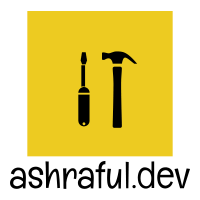 Ashraful's Blog
Ashraful's Blog Time to read: 3 min read
Setting Up Pi-hole in Docker with Proper DNS Configuration
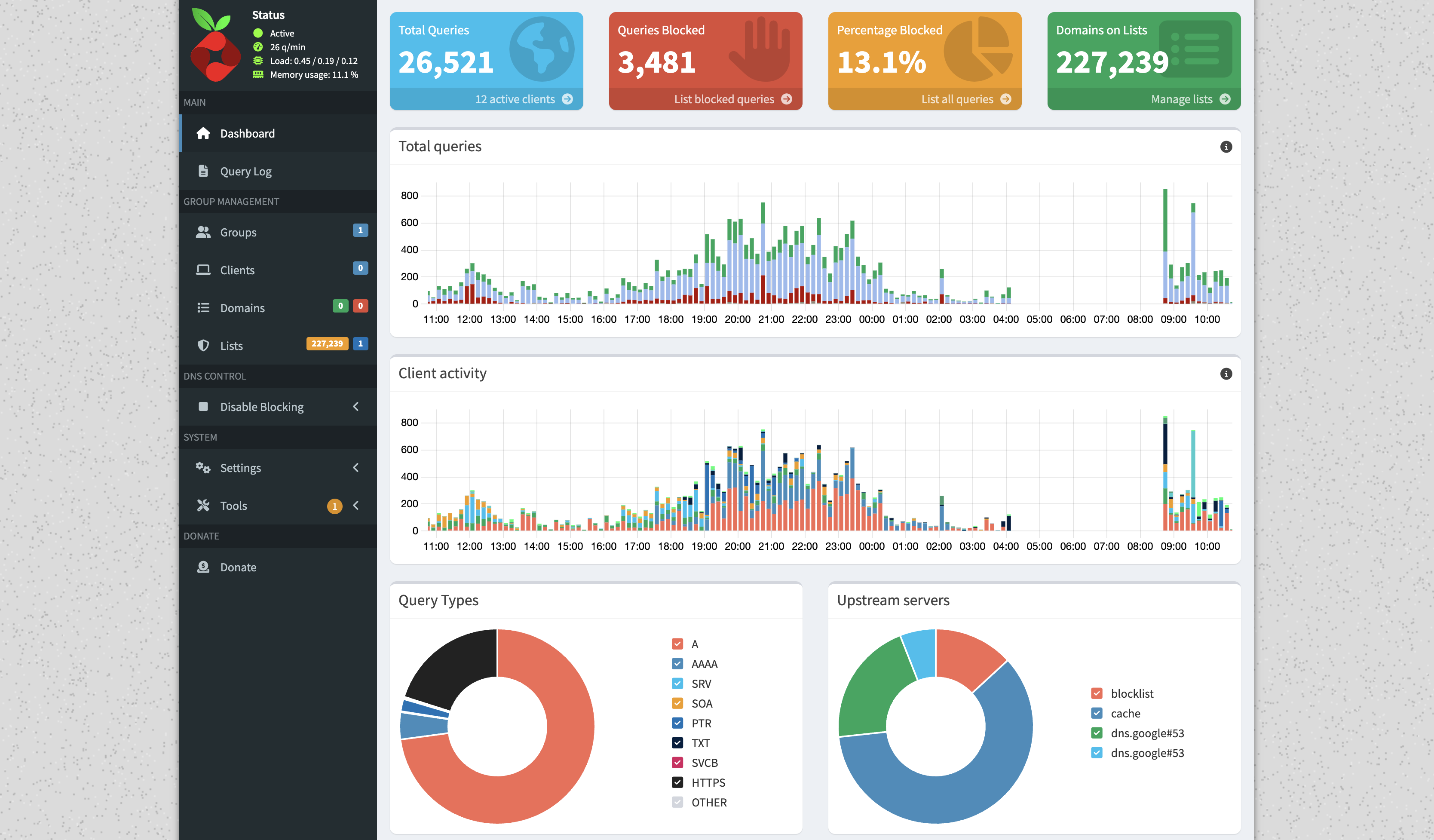
# This guide walks through
- Installing Pi-hole with Docker Compose
- Ensuring port 53 is available
- Disabling the system's DNS resolver if necessary
- Configuring your router to use Pi-hole
- Setting up local DNS entries (if you need)
# 📦 Step 1: Install Pi-hole Using Docker Compose
Create a docker-compose.yml file:
version: "3"
services:
pihole:
container_name: pihole
image: pihole/pihole:latest
restart: unless-stopped
ports:
- "53:53/tcp"
- "53:53/udp"
- "8080:80"
- "8443:443"
environment:
TZ: "Asia/Dhaka"
WEBPASSWORD: "changeme"
volumes:
- "./etc-pihole/:/etc/pihole/"
- "./etc-dnsmasq.d/:/etc/dnsmasq.d/"
dns:
- 127.0.0.1
- 1.1.1.1
cap_add:
- NET_ADMIN
Then run:
docker compose up -d
# 🚪 Step 2: Make Sure Port 53 Is Available
Port 53 is critical for DNS. Run this to check if it's already in use:
sudo lsof -i :53
If you see something like systemd-resolved or named, you need to free that port.
# 🛑 Step 3: Disable the System DNS Resolver (If Needed)
On most Linux distros, systemd-resolved binds to port 53 by default.
To disable it:
sudo systemctl disable --now systemd-resolved
Also replace the symlink for /etc/resolv.conf:
sudo rm /etc/resolv.conf
echo "nameserver 127.0.0.1" | sudo tee /etc/resolv.conf
(You can also add a fallback like 8.8.8.8 if needed.)
# 🌐 Step 4: Configure Your Router to Use Pi-hole
To apply ad blocking to your whole network:
- Log into your router admin page
- Find the DHCP/DNS settings
- Set Primary DNS to the IP of your Pi-hole server (e.g.,
192.168.1.10) - Remove or override any secondary DNS that bypasses Pi-hole (like
8.8.8.8)
Now all devices will query Pi-hole for DNS.
# 🧭 Step 5: Configure Local DNS (And Why)
# ✅ Why Configure Local DNS?
Setting up local DNS allows you to:
- Access devices by name (
nas.local,printer.lan, etc.) - Avoid typing IP addresses manually
- Make services on your home server feel more like the cloud
# 🔧 How to Do It
- Go to Pi-hole Admin Panel → Local DNS → DNS Records
- Add entries like:
movie.ashraful.dev → 192.168.10.10
nas.lan → 192.168.10.20
- Test from any device:
ping movie.ashraful.dev
If it resolves, you're all set!
# ✅ Summary
- Pi-hole in Docker is clean and powerful — just make sure port 53 is free.
- Disable
systemd-resolvedif it blocks port 53. - Set your router’s DNS to point to Pi-hole to enable network-wide filtering.
- Use local DNS to make your network smarter and easier to use.
Enjoy ad-free browsing across your entire network! 🧠🛡️
Found a correction? Send me a PR! (opens new window)